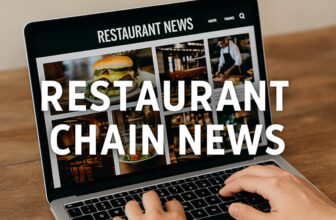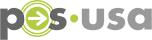Hey there folks! Welcome to my little corner of the internet. I’m Jason, your friendly neighborhood tech blogger. Today I’ll be walking you through the super simple process of logging into your 7shifts employee account.
Whether you’re a new hire looking to access your schedule for the first time or a seasoned employee who just needs a quick refresher, this guide has got you covered. So plug in your laptop, graba cup of Joe, and let’s dive in!
Don’t forget to keep your personal information secure, and feel free to leave a comment if you have any questions or feedback.
Table of Contents
How to Log In to 7shifts Employee Account
Step 1: Fire Up Your Browser
Our first order of business is opening a web browser. Personally, I’m a Chrome guy but any major browser like Firefox, Edge or Safari will do the trick. Open ‘er up and make sure you’ve got a stable internet connection. A spotty wifi signal can mean a spotty sign-in process.
Once you’re connected, go ahead and open a new tab. This is where we’ll input the 7shifts login URL.
Step 2: Enter the Login URL
Alright folks, into that fresh new tab we just opened, go ahead and type “app.7shifts.com” without the quotes. Hit enter and you’ll be taken straight to the main login screen. Easy peasy!
This is the portal that allows you access all your 7shifts employee account features – the central hub from which you can view schedules, request time off, clock in and out of shifts, message coworkers and managers, and more.
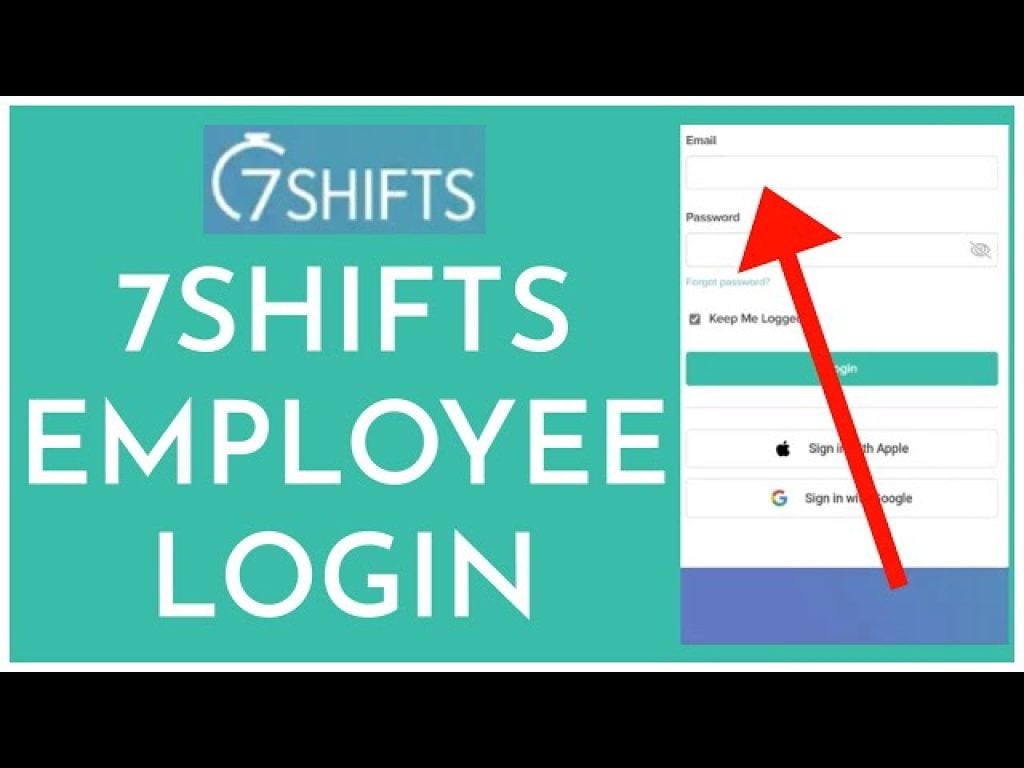
Step 3: Pop In Your Credentials
Now that we’ve landed on the login page, it’s time to put in your personal account credentials. Look for the fields labeled “Email” and “Password” and enter the unique login email and password you were provided.
Triple-check check you’ve entered the correct email and password combo to avoid any hassle. If your restaurant uses single sign-on authentication, the process may look a little different but your manager can provide log-in instructions.
Step 4: Hit That Login Button!
The next step is as simple as pressing a button labeled “Log In”, “Sign In” or something similar. Click it and watch the magic happen! Assuming you’ve input the right credentials, you should now have full access to your 7shifts account.
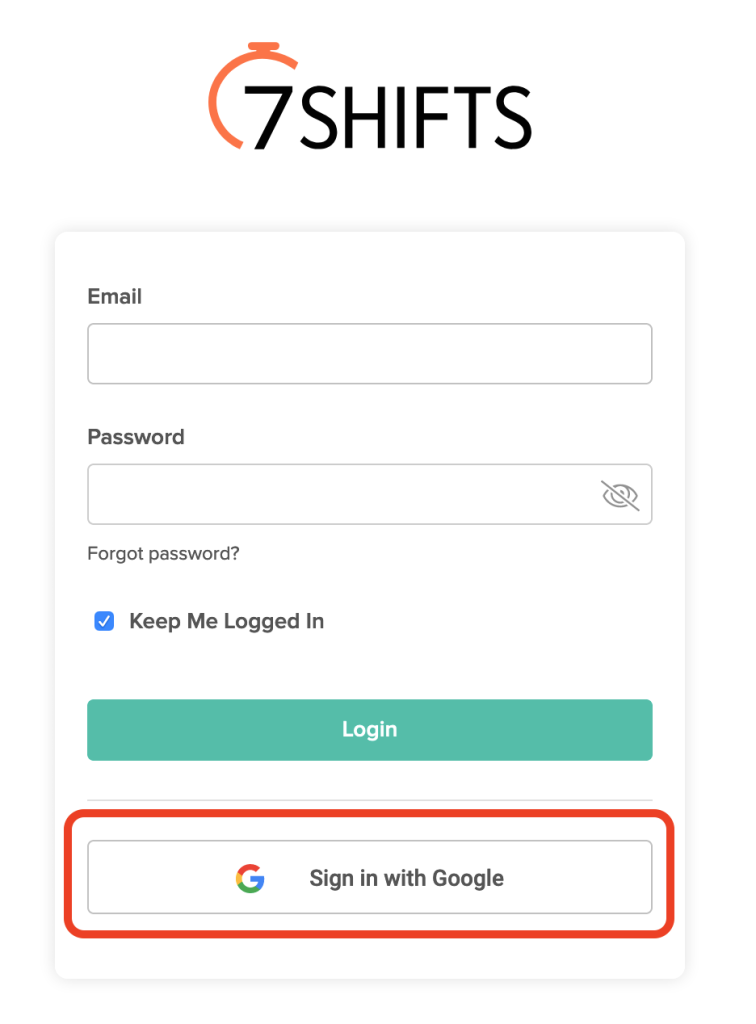
Step 5: Reset Your Password
Uh oh, the dreaded “I forgot my password” moment! Not to worry, 7shifts has measures in place for this very situation. Look for a link like “Forgotten password?” or “Reset password” and select it.
Follow the onscreen cues to reset your passcode. Depending on your restaurant’s security protocols, this may involve answering security questions or having a temp code sent to your personal email.
The Upshot
And that’s really all there is to it, folks! When in doubt, just remember this easy 4 step formula:
- Open your web browser
- Go to the 7shifts login URL: app.7shifts.com
- Enter your email and password
- Click the sign-in button
Bada bing bada boom – you are officially signed in to your employee account!
Now get in there and put that account to good use. Wishing you happy shift scheduling, effective comunication and an all around standout workplace experience. Thanks for tuning in!
Got questions about 7shifts? Let us know below!