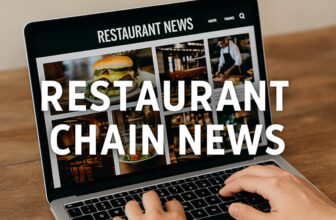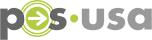Digitalization, new work norms and speed of transactions have made online ordering from restaurants grow at an unprecedented rate. Those who like to dine out can cut the waiting time by ordering in advance online. While this new norm seems cut and dried, the new way of ordering doesn’t mean you lose the fun of choosing from a variety of options.
Menus are moving from print to PDF format that can be downloaded and shared from any device and online platform. A distinct advantage of digital over print is that you can easily replicate menus using the Word to PDF Converter. This means quick conversion to PDF format that can be uploaded to socials or website. Saved templates can be updated from your desk to the cloud and save your business a lot of money.
This blog shows how to convert a restaurant menu to PDF.
Table of Contents
How To Convert a Restaurant Menu To PDF
Converting your restaurant menu to PDF is a versatile and user-friendly format that ensures consistency, easy distribution and wider reach for your customers whether they prefer digital or printed menu. With the right software, it’s not rocket science. Here’s how to convert a restaurant menu to PDF:
If you already have a digital menu version, skip to the next step. Otherwise, you can use word processing software (Microsoft Word, Google Docs, Canva, Adobe InDesign) to recreate the menu digitally. Include all the necessary sections such as categories, item names, descriptions, prices and other relevant information.
Make sure the digital menu is well formatted and looks good. Use the right fonts, colors and sizes so it’s easy to read and understand. Arrange the items in logical sections and use images if applicable. If you think your customers will print your menu, create a printer friendly version with less graphics or background. You can also add a QR code lto your online menu if you have online ordering.
3. Save as PDF
Once you have finished the digital menu, you can save it as a PDF file. Most word processing software allows to export or save a document as a PDF. Look for the ‘Save As’ or ‘Export’ option in the software menu and select PDF as the file format. Follow the prompts to save the menu as a PDF file in your computer. But expect some formatting changes when you convert from Office or Google Docs format. Fonts and spacing may change and more. Photo size may also change.
After saving the menu as a PDF, open the file using a PDF viewer to check everything looks as intended. Check for any formatting issues, missing items or errors. Make any necessary changes in the original document and save as PDF again.
Most restaurants already have their menu filed away in their server or cloud. But a PDF file is not easily editable. So, if there are changes in entries, descriptions, prices and the like, you need software to do this. To prevent this and enjoy other features like keeping the original formatting, editing PDF, merging PDFs, converting from PDF to other formats and OCR, you can use Foxit PDF Converter.
If you want to make changes later on without paying for premium tools or downloading software to your device, there are online solutions that can unlock PDF files for further editing. With a simple PDF editor, this file format isn’t as hard to edit as you thought and you don’t have to spend a dime to update your menu.
5. Add interactive features (if needed)
To add interactive features like clickable links, table of contents or interactive forms to your PDF menu, you can use PDF editing software designed for PDF manipulation like Foxit. These tools have options to add interactivity to your PDF menu.
Once you are happy with the PDF menu, you can share it digitally to your customers. You can upload it to your website or social media, attach it to emails or make it available for download from your online ordering system. You can also print the PDF menu and distribute physical copies in your restaurant if you want.
While talking about converting restaurant menus to digital format, one of the keys is to be able to update and share your menu whenever you need to.
And learn how to create dynamic QR codes for your digital menu. This will allow real-time updates and add an interactive layer to your service and customer satisfaction and operational efficiency.
>> Related: 50 Best Restaurant Website Design Examples

Why Convert a Restaurant Menu To PDF
With more people using their smartphones to decide what to eat, being on top of the local search is hard for a restaurant. But that’s just half of the equation. Users need to be able to see your menu online or download it later. Some reasons why PDF format is a perfect complement to physical menu are:
Formatting is preserved: PDF files keep the formatting and layout of the original document across different devices and platforms. This means your menu will look as intended, with the same fonts, colors and images, regardless of how it’s viewed or printed.
Universal compatibility: In terms of viewing ease, PDF is unbeatable because files can be opened and viewed on any device, computer, smartphone or tablet, without requiring any software or operating system. This means your menu can be accessed by a lot of customers, making it more accessible and wider reach.
Easy to share: PDF menus can be emailed, uploaded to website or shared through social media. Customers can download, view and print the menu at their own convenience and access it anywhere and share it with others if they want.
Print ready format: PDF files are print ready. If you need to print physical copies of your menu for in-house distribution or display in your restaurant, a PDF file ensures the printout looks the same as the original and professional.
Security and protection: PDF files allow you to apply various security features to protect your menu from unauthorized changes or copying. You can set passwords, restrict editing or printing permissions and add watermarks to ensure the integrity and exclusivity of your menu.
Ease Of Integration: Menus integrate into some point-of-sale (POS) systems.
Interactive Features: PDFs support interactive elements like hyperlinks, bookmarks, and interactive forms. You can create a more engaging menu experience for your customers, with clickable links to websites or social media, easy navigation through different menu sections, and even interactive ordering forms if you want to.
PDF has its advantages that’s why many establishments love it. But PDF menus can hide your restaurant website from search engine results because HTML content is prioritized over PDF files. And you must make sure PDFs are manageable so loading especially on mobile devices won’t be slow.
Conclusion
Restaurant menus are going digital and PDF is a popular choice because it doesn’t require special software to read and can be easily downloaded and shared. But third-party software is needed to convert, edit, merge and add e-signatures to PDFs.